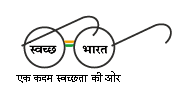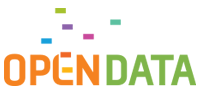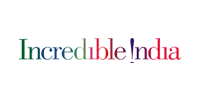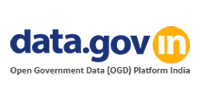Viewing Information in Various File Formats
The information provided by this Web site is available in various formats, such as Portable Document Format (PDF), Word, and also in html format. To view the information properly, your browser need to have the required plug-ins or software. For example, the pdf reader software is required to view the pdf format document. In case your system does not have this software, you can download it from the Internet for free. The table lists the required plug-ins needed to view the information in various file formats.
| Document Type | Plug-in for Download |
|---|---|
| Portable Document Format (PDF) files |  Adobe Acrobat Reader Adobe Acrobat Reader Convert a PDF file online into HTML or text format |
| Word files | Microsoft Office Compatibility Pack for Word (for 2007 version) |
| Excel files | Microsoft Office Compatibility Pack for Excel (for 2007 version) |
| PowerPoint presentations |  PowerPoint Viewer 2003 (in any version till 2003) PowerPoint Viewer 2003 (in any version till 2003) Microsoft Office Compatibility Pack for PowerPoint (for 2007 version) |
| Flash content |  Adobe Flash Player Adobe Flash Player |
Screen Reader Access
The information of the Portal is accessible with different screen readers, such as JAWS, NVDA, SAFA, Supernova and Window-Eyes. Following table lists the information about different screen readers:
Information related to the various screen readers
| Screen Reader | Website | Free/Commercial |
|---|---|---|
| Screen Access For All (SAFA) | ----- | Free |
| Non Visual Desktop Access (NVDA) | http://www.nvda-project.org/ | Free |
| System Access To Go | http://www.satogo.com/ | Free |
| Thunder | http://www.screenreader.net/index.php?pageid=11 | Free |
| WebAnywhere | http://webinsight.cs.washington.edu/wa/content.php | Free |
| Hal | http://www.yourdolphin.co.uk/productdetail.asp?id=5 | Commercial |
| JAWS | http://www.freedomscientific.com/jaws-hq.asp | Commercial |
| Supernova | http://www.yourdolphin.co.uk/productdetail.asp?id=1 | Commercial |
| Window-Eyes | http://www.gwmicro.com/Window-Eyes/ | Commercial |
Accessibility Help
Use the accessibility options provided by this Web site to control the screen display. These options allow increasing the text size and changing the contrast scheme for clear visibility and better readability.
Changing the Text Size
Changing the size of the text refers to making the text appearing Large or Small from its standard size. There are Three options provided to you to set the size of the text that affect readability. These are:
Small:Displays information in a font size smaller than the standard font size.
Medium:Displays information in a standard font size, which is the default size.
Large:Displays information in a font size larger than the standard font size.
The website allows you to change the text size by clicking on the text size icons present at the top of each page.
Text size Icons
Following different options are provided in the form of icons which are available on the top of each page:
A- : Decrease text size: Allows to decrease the text size.
A : Normal text size: Allows to set default text size
A+ : Increase text size: Allows to increase the text size.
Accessibility Options
To change the text size using the Accessibility Options page:
1. Select Accessibility Options. The Accessibility Options page is displayed.
2.From the Text Size section, select the appropriate text size.
3.Click Apply.
Changing the Color Scheme
Changing the color scheme refers to applying a suitable background and text color that ensures clear readability. There are two options provided to change the color scheme. These are:
- High Contrast: Applies the black color as the background and suitable colors to the text on the screen to improve readability.
- Standard Contrast: Brings the screen back to its original appearance.
To change the color scheme:
Note: Changing the color scheme does not affect the images on the screen.